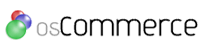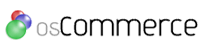|
emWave® Pro Software Kit – Upgrade your emWave PC to the latest version and stay up to date with automatic updates.
- This kit contains software only and is for those who already have the emWave USB hardware. Works on both PC and Mac systems.
- Contains the emWave Pro installation CD and user guide. Sensor hardware not included. For those who previously purchased the emWave PC or Freeze-Framer programs with USB hardware.
Why you should upgrade.
emwave Pro has a clean new, easy to use interface plus many new features that have evolved from customer input. Over the years, we have had many requests and suggestions for emWave PC. We took those comments to heart and the result is the new emWave Pro. emWave Pro works on both PCs and Macs, but for those of you who have used the previous version of emWave PC, here is a list of the major changes in the program:
New stream lined user interface:
- All the best features of emWave PC in one place with a simple to use interface. Attached the ear or finger sensor, click the start button and watch your session record.
Easily change users with a pull down menu:
- add a user and change users easily with one click on the user pull down menu.
Mix and match the screens in your view:
- Now you can mix and match the charts showing on your session screen. There are three main viewing areas;
- The Top Window has two views, The Heart Rhythm Display or Pulse
- The Bottom Left and Right Windows have several views each depending on your state: The Accumulated Coherence, Power Spectrum or Spectrum Average, Pulse, and Coherence Ratio
Auto saves every session:
- emWave automatically saves individual data for each user and each session and stores it in the Progress View. In the Progress View, you can view your progress history in a series of sessions over time. You can also view data from previous sessions for each user. The Progress View displays a bar chart of the Coherence Level Ratios and a graph of the Average Heart Rate of each session for the currently selected user. You can also delete any sessions that you don’t want to save by going to the File menu and choosing Delete Session.
Replay and review previously recorded sessions easily from the review screen:
- When in the Progress View not only can you view your progress over a series of sessions, you can also select one of the sessions and replay it in it’s entirety.
- Replay now includes pulse data that can also be played back for review.
- To find Replay go to the Run menu and click on Replay HRV Session
Easily add a title and information to your session:
- Now when you want to name a session or add additional notes, you can do it from the Session View screen. You can click on the I icon. The info screen will open and give you information on the session plus a place to add a title and comments.
- You can also choose a previously ran session from the Progress View screen by clicking on it. Then, again click on the I icon to add your title and comments
Games, Visualizer and Coherence Coach are just one click away:
- Everything you need to run a session is one click away from the main session screen. Click on the balloon icon or the Run menu to get to games, visualizers or the Coherence Coach.
Improved export functionality:
- EmWave Pro exports all available user selectable data, including pulse data to XML (eXtensible Markup Language) format and can filter the output into any desired report format.
Enhanced Database options:
- EmWave PC had a single database file. A database is a container for the data of any desire number of users. EmWave Pro lets you add another level of organization to data. A practitioner might have a separate database for his weight loss clients and another for his hospital clients. A teacher might have separate database for his different classes.
- In emWave Pro you can view multiple database files at once. You can replay any session stored in a database in replay view and you can switch which database you record to.
Auto updater:
- Now you will get the most current version of emWave Pro instantly available every time you start the program. Don’t want to check for new versions every time? No problem, go to the Edit menu click on Preferences then on the General tab change the setting.
emWave and Coherence Coach are registered trademarks of Quantum Intech, Inc.
System Requirements
Windows
- Microsoft Windows® XP SP3 or newer Operating System
- 1.0 GHz or faster processor — recommend Intel® Core™2 Duo at 2.0GHz or faster
- 1 GB RAM — recommended 2GB or more
- One available USB Port
- Internet Access Recommended
Mac
- Mac OS® X 10.5 (Leopard) or later
- 1.0 GHz or faster G4, G5 or Intel processor — recommend Intel® Core™2 Duo at 2.0GHz or faster
- One available USB Port
- Internet Access Recommended
- If you are using a Mac PowerPC, emWave Games and Tutorials are not supported
|